Are You an iPhone use or have just purchased an iOS device like iPhone? If so, You may need to learn some very basic features of iOS devices which are crucial to know about. I’m talking about one of such features called Screenshot. There are many ways to take screenshot on iOS/ iPhone but I’ll discuss only two of them in this article.
Let’s learn the step-by-step process of taking screenshot on an iOS device or iPhone.
By using Shortcut Keys Combination
The shortcut keys combination works rapid and fine if remembered correctly. They can be executed easily and deliver results immediately. Let’s discuss the shortcut keys combination to take screenshots on iOS/ iPhone.
- Press (Power Button) + (Volume Up) keys simultaneously to take screenshot of any screen on the iPhone.
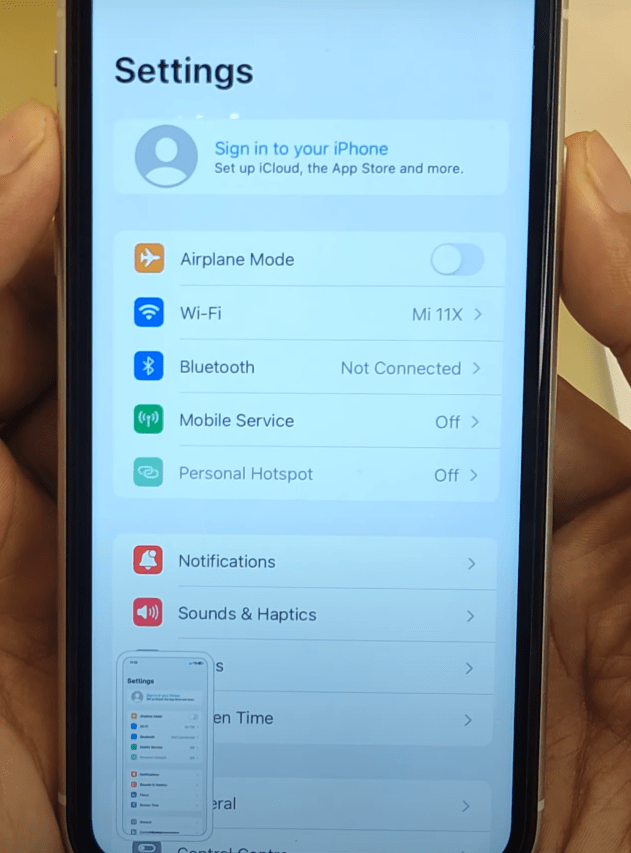
- If You want to access the screenshots in Your iOS/ iPhone, Open Photos App and search for the Album to find Your screenshot.
- In the same section You’ll find the option to edit any photo/ screenshot.
By Using Double/ Triple Tap (Depending on settings)
You can also take screenshots on iOS/ iPhone by tapping twice or thrice on the Apple icon at the backside of iPhone. But to use this feature You need to set it up first. Let’s setup the tapping feature.
- Open Settings App on Your iPhone.
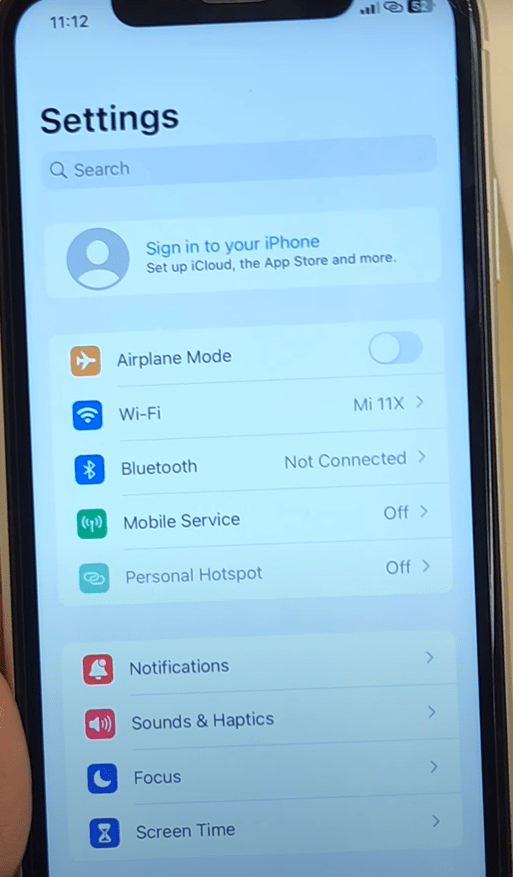
- Find the Accessibility option from the list
- Now scroll down to the bottom and find Back tap option from the list and Click it.
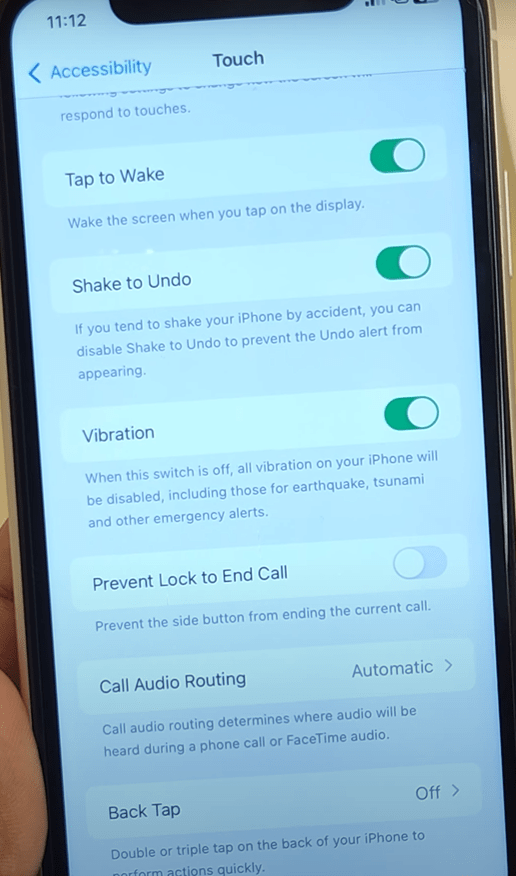
- The next screen shows Double Tap and Triple Tap options
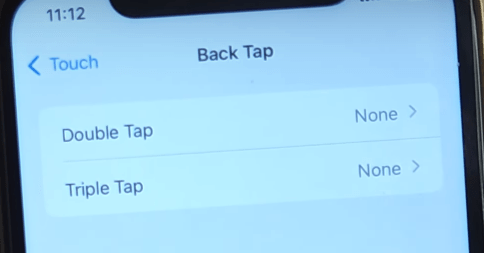
- Now Click on the Double Tap to find the list of Functions You want perform using double Tap as shown in the image below.
- Click the Screenshot option to set this function for Double Tap.
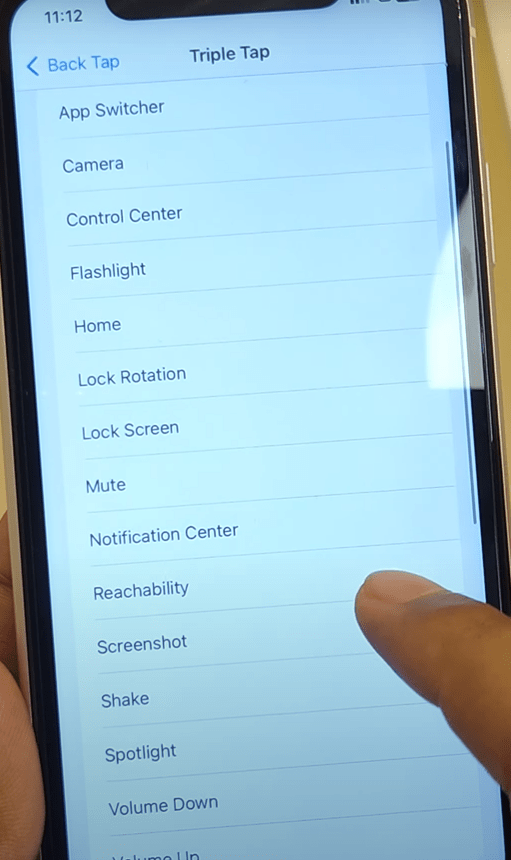
- Now You can take screenshot of any screen on iOS/ iPhone just tapping twice on the Apple icon at the back side of device.
