If You have a PC with Operating System Chrome OS on it, You should know all the shortcut keys to take a screenshot of any screen. There are multiple ways to take a screenshot on Chromebook. I’ll discuss all the methods one-by-one in this article. Let’s learn taking screenshots on Chromebook.
Take Screenshots on Chromebook
Fullscreen Screenshot
If You want take Screenshot of Full Screen and don’t need to select any specific portion then follow the steps below.
- Press Control (Ctrl) + Overview keys to take screenshot of full screen.
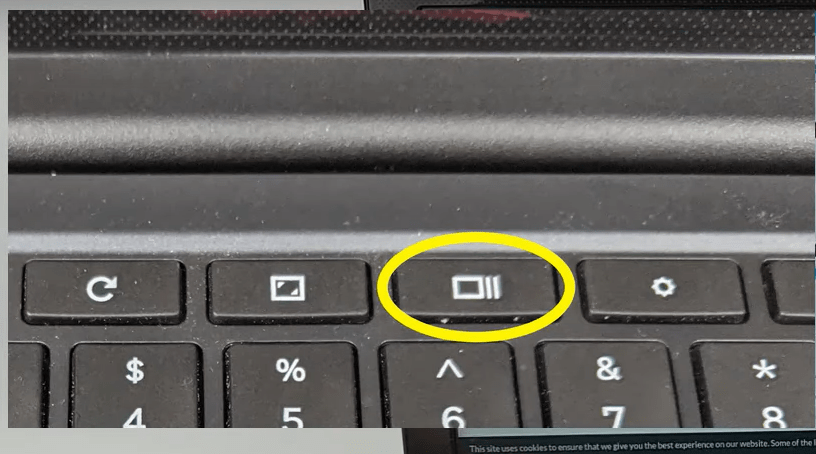
- The screenshot Look Like the image given below
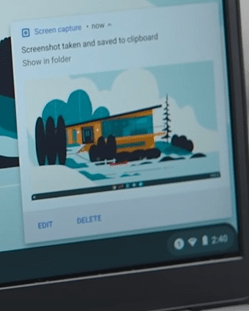
- The screenshot will be saved in the Downloads folder by default.
Screenshot of Selected Area
If You don’t want to take screenshot of the full screen, You can follow the steps given below to take screenshot of a selected area on screen.
- Press (Shift) + Control (Ctrl) + Overview keys to activate the snipping/ selection tool.
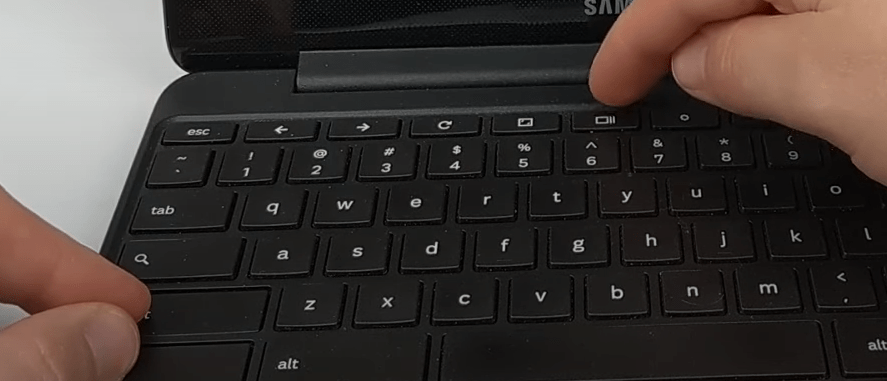
- Now select the required area by using Left Button and Cursor.
- Click the “Take Screenshot” button in the middle of the selected area to take the screenshot of the selected portion.
- You can find the screenshot image file in the downloads folder of Your PC.
Take Screenshot by using Your Cursor
You can take screenshots on Chromebook just by using Your Cursor. This method doesn’t require to learn any shortcut keys or combinations. Follow the steps below to learn about this method.
- Click on the icon as shown in the image below
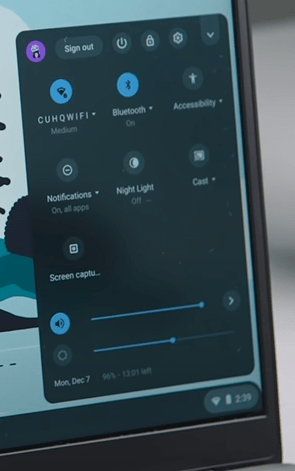
- Now a tray of functions will open where You can choose the screenshot icon.
- And done! Your screenshot is taken and saved to downloads folder.
By using Our Online Tool
You can also use our online tool to take Screenshots online. We introduced this tool for those who are not able to take screenshots by using any of the above methods. You don’t need to learn any keys combination to use our tool. Take Screenshot here.
