You can setup Your iPhone to make Apple logo on the back to take Screenshot by using double/ triple Tap because the Apple logo has an in-built touch sensor in it. You can follow the steps given below to setup Your iPhone so that it can take screenshots by tapping twice or thrice on Apple logo.
Here is the step-by-step guide.
- Open Settings App on Your iPhone
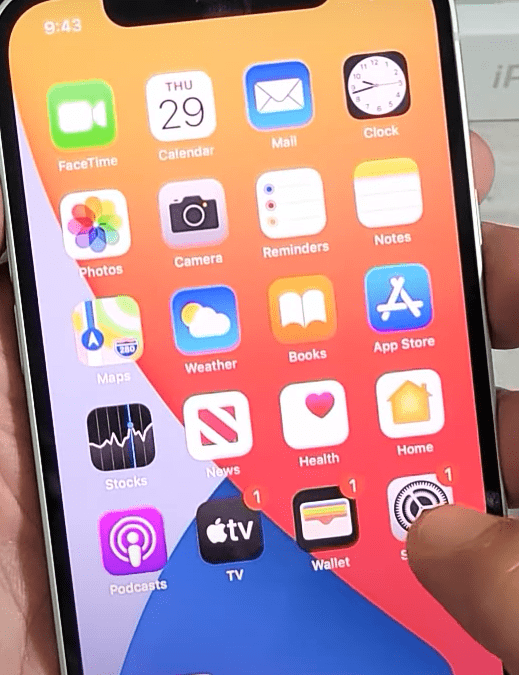
- Find Accessibility Option in the Settings list and click it.
- Find Touch Option in the the Accessibility list and click it.
- Find Back Tap option in the Touch list and click it.
- Now the screen will flash two options Double Tap and Triple Tap. You can setup taking screenshot with any option. I’ll set it up with double tap.
- Click Double Tap and select the Screenshot from the list of options.
- And Done. Now You can take Screenshots by tapping twice on the Apple Logo on the back side of iPhone.
Read this guide having proper images to understand in better way.
