If You have just started using iPhone 11 and don’t know how to take long screenshot in iPhone 11, It is something You should learn immediately. Taking screenshots on iPhone is one of the basic and crucial feature that every iPhone user should know.
Taking long Screenshots on iPhone 11 is almost similar to taking screenshots on any iPhone. The step-by-step guide on taking long screenshot on iPhone 11 is given below.
Steps to Take Long Screenshot on iPhone 11
Before taking screenshot of full page You need to take screenshot of the screen first. Let’s learn how to take screenshot and make it long screenshot/ full page screenshot.
- Open up the page You want to take screenshot of
- Hold Down (Power Button) + (Volume Up) keys simultaneously to take screenshot on iPhone 11. Do not press it long, Just press and release.
- Now Click on the Screenshot taken by the step given above.
- Click the “Full Page” option on the Top of the screenshot.
- You can select the required area by dragging the column shown on the right side of the screen.
- You can also crop the required area using crop feature in the top menu.
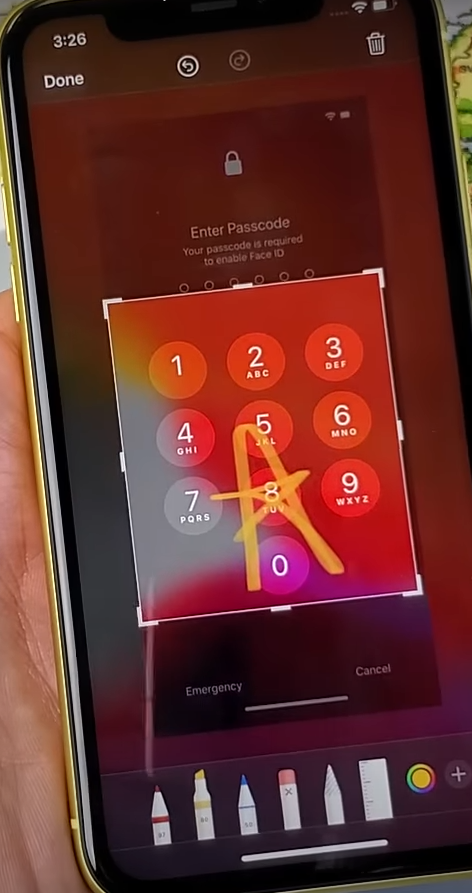
- You can also write anything on the screenshot using “Edit” menu at the bottom of the screenshot.
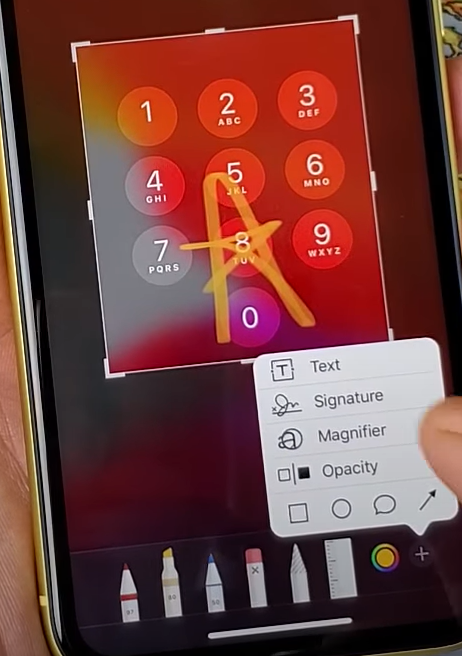
- Once the crop and edit is done, Now You can click “Done” to save the image.
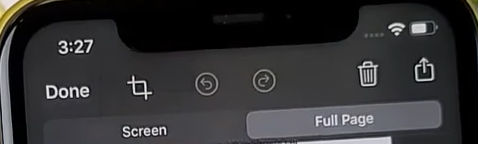
- The long Screenshot can only be saved in the PDF format that’s why You need to select “Save as PDF” from popup page.
- Now select Your target folder to save the PDF file.
- Follow this article for in-depth guide.
