If You are an iPhone 12 user then You should know that there are multiple ways to take screenshot on iPhone 12. But I’ll discuss two very popular methods of taking screenshots on iPhone 12 in this guide. You can use any methods given below to take screenshots on iPhone 12. Let’s start.
Key Combination
The iPhone 12 has an in-built feature of key combination of two keys to take screenshot of any screen on iPhone. It is a default setting which does not need to be setup. To use this method follow the steps given below.
- Hold down (Power Button) + (Volume Up) Keys simultaneously to capture the screenshot on iPhone 12.
- Now You’ll find the screenshot image file in Gallery section of Your phone.
- You can also edit the screenshot image immediately after taking it. It just requires to tap on the screenshot and select the options from Top or bottom menu.
Double Tap Option
If You want to use this method to take screenshot on Your iPhone 12, You need to set it up first. It’ll just take a few steps to setup double tap option. Let’s do it.
- Open Settings in Your iPhone 12 and find Accessibility option.
- Tap on Accessibility and scroll down the next page to find Touch Option.
- Click Touch option and scroll down to the bottom of next page to find Back Tap option.
- Tap on Back Tap option where You’ll get Double tap and Triple Tap options
- Click on Double Tap and select Screenshot from the options
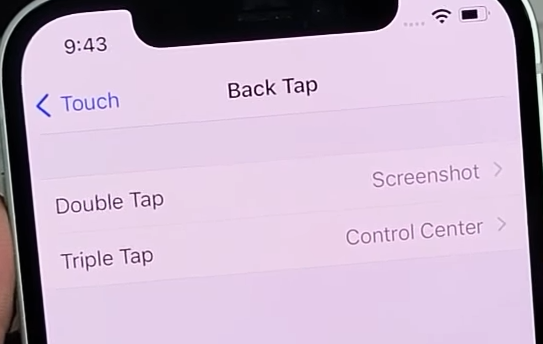
- And You have successfully setup Double Tap Screenshot Option.
Now You can take Screenshot on Your iPhone 12 using double Tap on Apple icon on the back side of Your iPhone. You can follow this guide if face any issue.
Video Tutorial
Here is the complete video Tutorial to take screenshot and set it up.
