Linux or Ubuntu seems to be an old fashioned Operating System but it is a heaven to the developers and programmers. Sometimes beginners start using Linux OS for development purposes and they need to take a screenshot on Linux / Ubuntu to save a particular portion of a screen.
Let’s learn all the methods to take screenshots on Linux/ Ubuntu.
Take a Screenshot on Linux/ Ubuntu using Keys
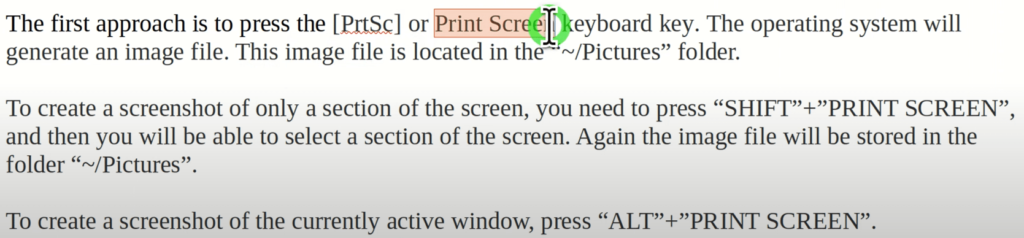
Taking a screenshot is lot easier than searching for the saved file of screenshot. So I’ll also discuss how to find the screenshot file on Linux OS.
Screenshot of Fullscreen
- Press Print Screen button (PrtSc) key to take a screenshot of full screen. You can easily find this button on your PC.
- Now You can find the Screenshot file in Files > Pictures > Your File
- You find find the saved files directly or by opening the terminal and using the prompt.
Screenshot of Section of Screen
- Press (Shift) + Print Screen (PrtSc) to activate the selection tool.
- Now You can select the area You want to take screenshot of
- The screenshot will be taken as soon as You release the mouse button.
- Find Your files in Files > Pictures > Your File
Screenshot of Currently Active Window
- Press (Alt) + Print Screen (PrtSc) to take a screenshot of currently active window.
- Your files will be saved in Files > Pictures > Your File
Use Screenshot Program
You can also take a screenshot by using a program named “Screenshot”. Search the program in Your search bar and click on it.

- Select Your option as per Your requirements
- Now select the delay time. The screenshot will be taken after this time.
- Get Your files from Files > Pictures > Your File

Use GIMP Program in Ubuntu
There is a specific program named as GIMP in Linux/ Ubuntu. You can use this program to take a screenshot as per your requirements. The GIMP program provides a lot more features than other programs or Shortcut keys.
- Search for GIMP in Your Search bar
- Click on the Program icon
- Now select Screenshot option as shown in the below image.

- Customize the tool as per Your requirements and take screenshots.
- Find Your Screenshots in Files > Pictures > Your File
